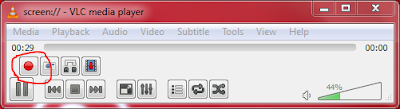Welcome to true online tips.toady I will share some usefulll keboard shortcart.if your mouse had any problem or it destroid you can have to use keyboard.threre some usefull
 |
| keyboard shortcart |
Ctrl+C/Ctrl+Insert:
Ctrl + C or Ctrl + Insert both are using to copy the selected text or item. If you want to cut text or item instead of copy press ctrl + X.
ALT+Tab/ALT+Shift: + Tab:
ALT + Tab is using to switch between all open programs or application moving forward and ALT + Shift + Tab is using to switch between programs in moving backward.
Ctrl+S:
Ctrl + S is using for saving documents or files in all programs. This key should be used frequently always when you are working important job.
Ctrl+Z and Ctrl+Y:
Ctrl + Z is using to undo recent changes. For example, if you have done some changes or delete item from file, pressing Ctrl + Z will Undo changes. Often you can also use this command multiple times. Pressing Ctrl + Y will redo the Undo.
Ctrl+V/Shift+Insert:
Ctrl + V or Shift + Insert both are using to paste last copied text or item.
Ctrl+F: :
This key should be used frequently always when you are working important job.
Ctrl+Home/Ctrl+End:
Pressing Ctrl + Home will move the cursor at the beginning of program or document and Ctrl + End is using for moving the cursor at the End of program or file.
PageUp,PageDown and Spacebar:
Using either Press Up or Press Down button will move the page, one page at a time in the Up or Down Direction. When using or browsing the internet, press Space Bar to move the page down and press Shift + Space Bar to go up one page at a time.
F2:
After selecting a file or folder, F2 allows you to rename the file or folder.
Alt+F4:
Alt+F4 is using to close the opened program or item.
Hope,all are you enjoy this tips.don,t forget for share.comment here if any suggestion.
Keyword:
কিবোর্ডের
শর্টকার্টের ব্যাবহার,কিবোর্ডের শর্টকাটের ব্যবহারগুলি,কিবোর্ড শর্টকাটের
ব্যবহার,কিভাবে কম্পিউটার কিবোর্ডের সাহায্যে ব্যবহার করতে হয়,কিবোর্ডের টিপ্স,usefull keyboard tips,keyboard tips and
tricks,easy way of using keyboard,some keyboard tips and tricks,Some
important usefull keyboard shortcart