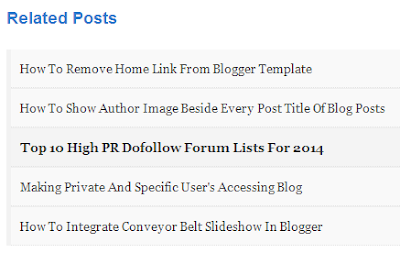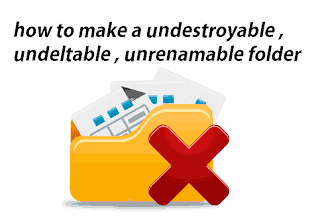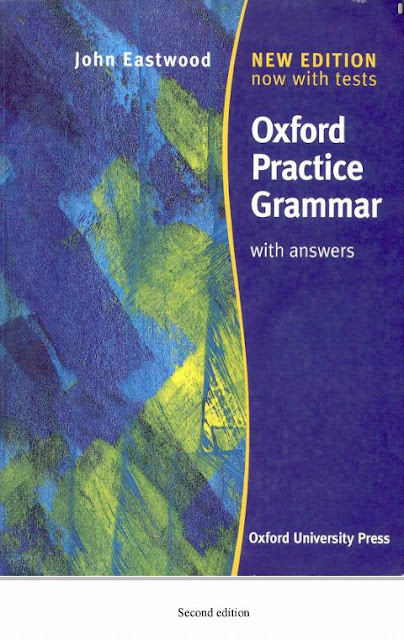Welcome to bd tipstech.hope all you going good day.many days later posting on my blogger
see this video tutoraik if you face any problem
site.today i will share how do earn more money from popads.you might have use popcash but you don,t know that you can earn more by popads.because popads give highest cpm than popcash.
keyword:how to earn from popads,how to setup popads to blogger,how to earn from blogger,how to earn huge money from popads,কিভাবে পপক্যাশ থেকে টাকা ইনকাম করবেন,কিভাবে ব্লগে পপক্যাশ এড বসাবেন,কিভাবে ব্লগ থেকে ইনকাম করবেন
you can try for some day setting up popads on your site.some new user would not try popads becasue its set up your blog a little complex.however i will share easy way to set up on your blog.
keyword:how to earn from popads,how to setup popads to blogger,how to earn from blogger,how to earn huge money from popads,কিভাবে পপক্যাশ থেকে টাকা ইনকাম করবেন,কিভাবে ব্লগে পপক্যাশ এড বসাবেন,কিভাবে ব্লগ থেকে ইনকাম করবেন
you can try for some day setting up popads on your site.some new user would not try popads becasue its set up your blog a little complex.however i will share easy way to set up on your blog.
frist go to popads.net and signup with appropiate information.
now check your mail and verify on clicking on link.now go back on popads and log in your account.now click on add new website.now fill the from with appropiate information and click submit.
don,t forget to mark if your website is adult site.now popads will review your site, don,t think your site will approve withen 1 day.if your site if approved you will get a confrimation email.now log in your popads account and click code generator from left side.you will got your popads advertising code.copy the and keep save for future use.then log in to your blog and go to template.frist keep back up your template by clicking back up template from up.now click edit html and searce </head> tag by pressing ctrl+f
If you find the avobe code.paste the popads advertising code immedetlitly before </head>tag.Now Save The Template.Now enter your blog another browser,when you click any link in your blog you will see a popads.you earning will be start.Thank you.
Keyword:আয়
করুন পপএডস থেকে,কিভাবে পপএডস থেকে আয় করবেন,ব্লগে পপএড বসিয়ে আয় করুন,ব্লগ থেকে আয়
করার উপায়,ব্লগ থেকে অনেক টাকা আয় করার উপায়,how to earn from popads ,earn huge money from popads,eran showing
popads,Popads earn 3times more than popcash