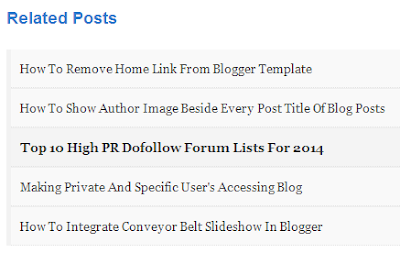(bd tips tech)welcome to true online tips.i will share how to craete a professional website by a series post.hope all you enjoy it and stay with us at the last.frist you need a gmail account to open
blogger.if you have a gmail account allrady log in it otherswise create an account from here http://www.gmail.com .then go http://www.blogger.com and log in with your gmail.now you will see bellow picture.
blogger.if you have a gmail account allrady log in it otherswise create an account from here http://www.gmail.com .then go http://www.blogger.com and log in with your gmail.now you will see bellow picture.
Here your blog title box ’write your blog title’ and your blog addrese ‘write your blog addrese’ such as trueonlinetips.now chose a template from bellow(you can change after)and click create blog.welcome you have created your frirst blog.
Now write you website addrese in browser url bar and hit enter you will see your website.
Blogger primary dashboard
Overview = here you wiil see your blogger short current stat such as how many pageviews todauy,howmany comment etc.
Overview = here you wiil see your blogger short current stat such as how many pageviews todauy,howmany comment etc.
Post = all your posts you'll see here.
Pages = all pages of your blog will see here.
Comment = Here you will find all comment of your blog.
Google + = This allows you to connect your blog with Google Plus.
Stats = The current status of your blog, where visitors are coming from so you can learn,which country visitor are coming your blog.
Earing = here you can apply for google adsense.your earning stats here.if you don,t have google adsense account or your blog rejected by google adsnse you can try this full earning tutorial by showing ad on your blog or website
campaigns = This will of course have to pay.
layout:you can add or gadget from here.
Templet =template is most important for bloggrer design .here you can customize your template and you can make a professional website by blogger.keep eye our bloog.
Settings = here you can add or remove author.you can add custome domain here.
I have describe about blogger dashboard .hope that all you are enjoy it.plaese leave a comment and share this post if find usefull.thank you.
keyword:
কিভাবে
ব্লগ খুলতে হয়,কিভাবে ওয়েবসাইট খুলতে হয়,কিভাবে ব্লগার একাউন্ট খুলতে হয়,কিভাবে
ব্লগ দিয়ে ওয়েবসাইট খুলতে হয়,ব্লগের
খুটিনাটি,how to create a
blogger,how to open a blogger website,how a open professional blog,how to open
website,blogger dashboard introduction,how to create blog